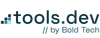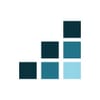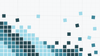Part 1 took us through Documentation systems, followed by Part 2’s look at Core Workflows and, then, Part 3, which deep-dived into Security and Permissioning in Notion.
Let’s get straight into the 4th and final instalment: How to use Notion for Automation and Integration.
- PART 1: Internal documentation systems (SOPs, ops docs)
- PART 2: Core workflows for operations and project management (projects, OKRs)
- PART 3: Permissions and security
- PART 4: Automations and integrations
Why are automations and integrations important?
Connectivity is one of Notion’s biggest strengths, but just because you can automate or integrate everything doesn’t mean you should. The right level of integration depends on your team’s size, tooling maturity, and how consistent and standardized your operations are.
What all teams need to know
Every team benefits from some level of connectivity between apps in their toolstack, as well as process automation. At the simplest level, that might mean pushing updates to Slack or automating emailing with the Gmail integration. As your org scales, so does your integration ecosystem, and so should your strategy.
The goal isn’t to automate everything - it’s to automate the repetitive, and integrate what’s essential. When workflows stabilize, smart automation saves serious time.
Notion offers a few built-in automation features that make it easier to streamline workflows without leaving the app, including recurring templates (like generating a new team meeting note every Wednesday). Until recently, automations were fairly limited, but Notion listened to the community and delivered new features that unlocked a lot of great functionality:
- Database automation formulas: You can define variables and pass dynamic data to your automation to customize the output. Project roadmaps are a fantastic example of this functionality - you can define task due dates based on the project start date and task owners based on the project team dynamically using a single automation.
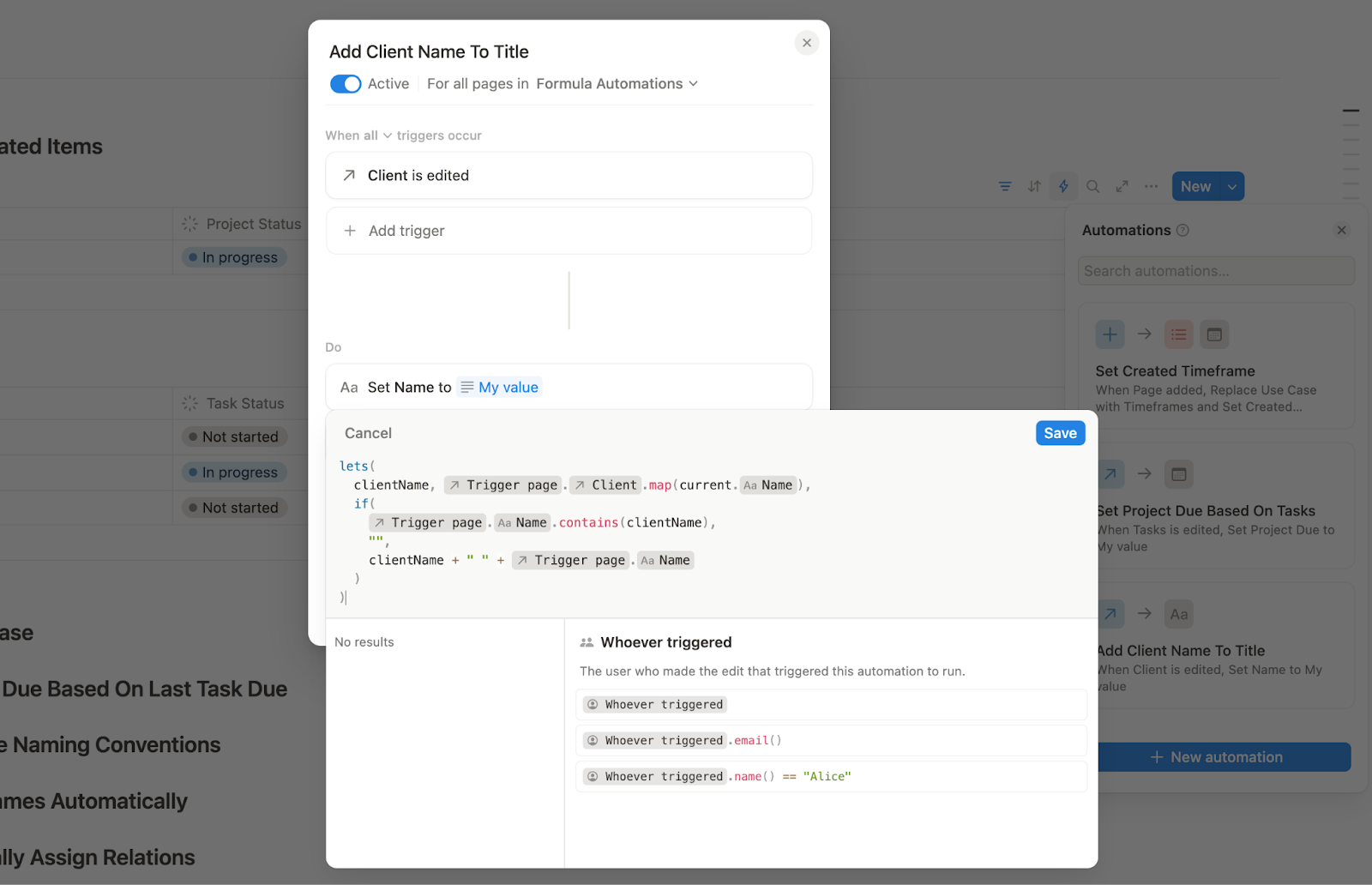
- Scheduled automations: You can run actions on a recurring schedule. For example, every first of the month, you can create your weekly recurring tasks for the entire month upfront!
- Webhooks: You can trigger an external webhook when a database property changes, or use it to kick off native Notion actions (like creating a new database item). For example, you can set a ‘Resolution date’ when someone changes the status of a ticket to 'Resolved’.
- Button automations: You can also let users trigger actions manually, including third-party webhooks, with a single click. You can use them to generate a DocuSign document (though you need a tool like Make or Zapier as the intermediary), submit a request for software access to your IT team through Notion, and more! All without leaving Notion.
- Gmail and Slack automations: You can automatically send Slack messages or emails when a specific condition is met. With the Gmail integration, you can even pull in values from your database using database automation formulas. For example, you can send a personalized onboarding email when a new hire is added to your HR tracker or inform job applicants of your decision when you update their submission in your HR applicant pipeline.
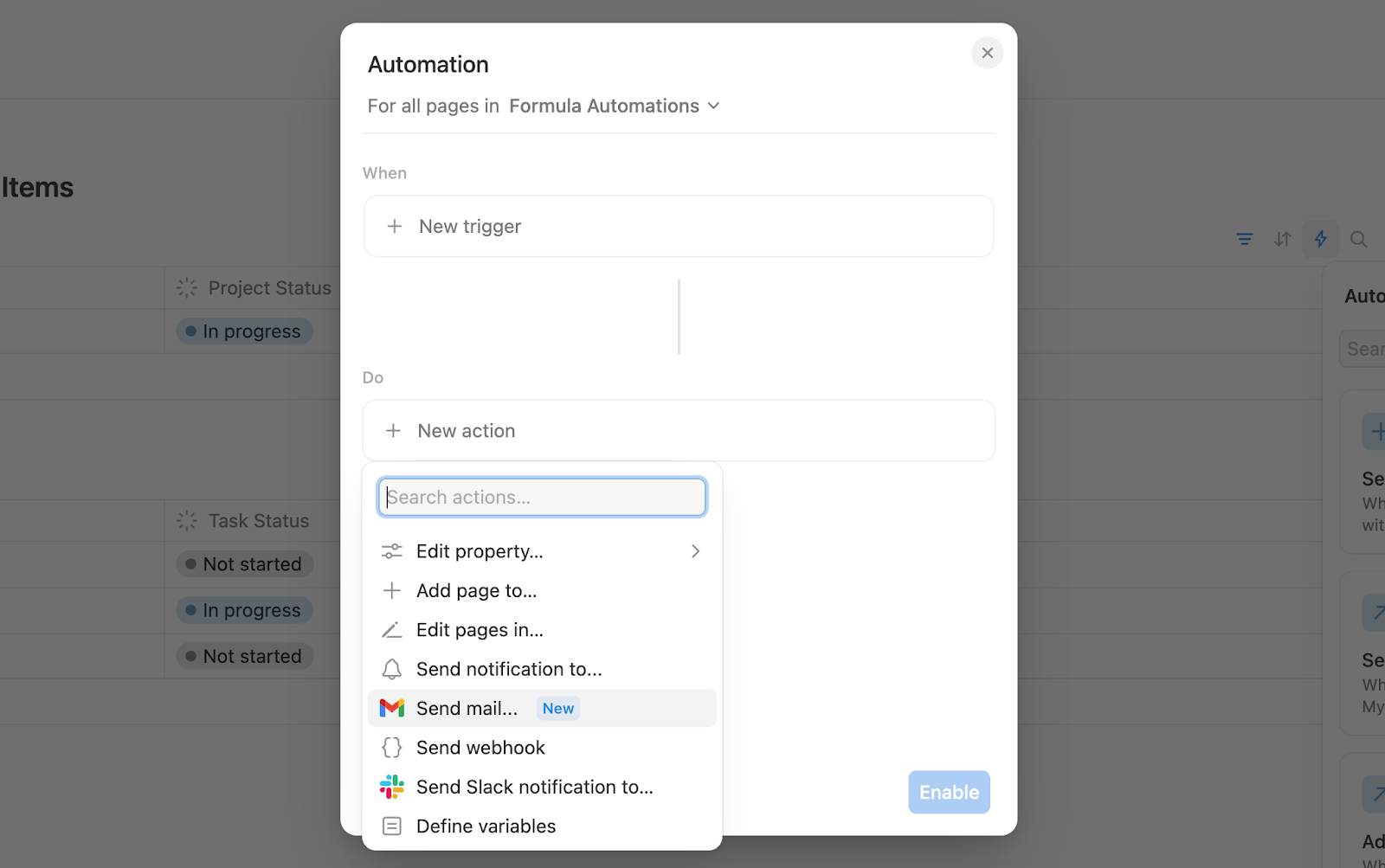
For more complex workflows, Notion’s API makes it easy to integrate with tools like Zapier, Make, or your internal systems that have API connectivity.
Team-specific advice
Small Teams: Keep it lightweight using Notion’s out-of-the box setups
Startups and small teams are still shaping their workflows and lack technical know-how (and oftentimes resources) to know what to automate, let alone build complex automation, so investing too much time and resources into automations rarely makes sense. Stick to what’s available out of the box - integrating Notion with Slack, Gmail, and the Notion Calendar integration are often more than enough to add basic connectivity without creating unnecessary overhead. As your processes mature, your automation needs will evolve naturally. For now, keep it flexible - you don’t want to build technical debt before you’ve built your systems (or business) and especially when you don’t have teams that can maintain them efficiently.
If you do have repeatable workflows, Notion’s native automations are a great, lightweight solution. Use them to trigger reminders, generate project roadmaps, or update data (like setting a completion date when you close a task - quick to set up, easy to maintain, and just enough to keep things moving.
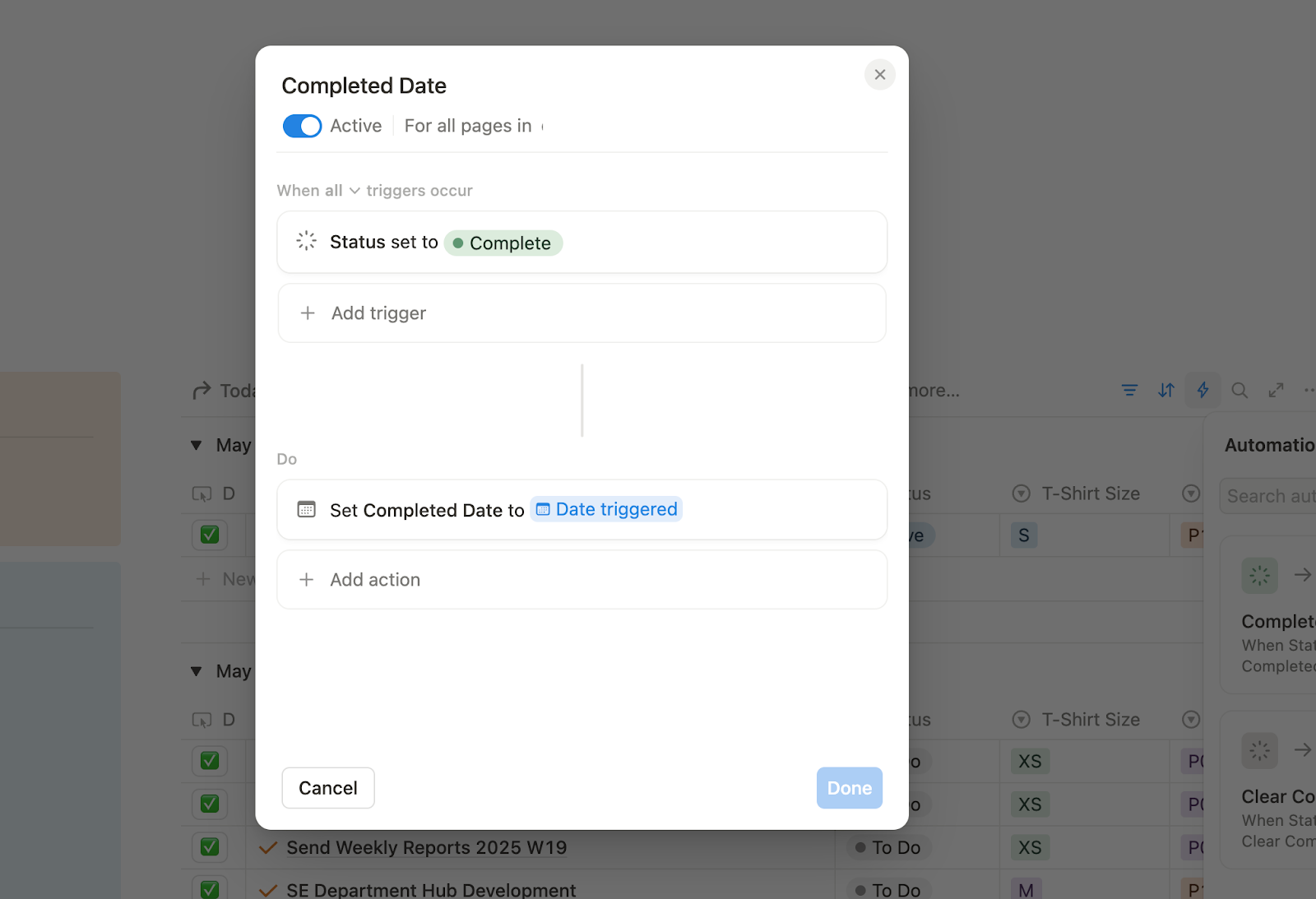
SMBs: Start to better integrate your tools and tap into Notion’s automation tools and AI feature
As teams grow and workflows mature, deeper integrations start to pay off. Connect the tools your teams already use - like Jira, Linear, or GitHub - and implement SSO for secure, unified access.
Notion’s automations also level up here: use variables to dynamically set values like ownership, due dates, or project phases. For more complex workflows, external tools like Zapier, Make, or webhooks can link Notion with the rest of your stack.
Plus, this phase is where Notion AI starts to shine - with a growing base of content (plus integrations like Slack or Google Drive), it’s an affordable way ($10/user) to summarize meetings, find buried info, and surface relevant knowledge on demand.
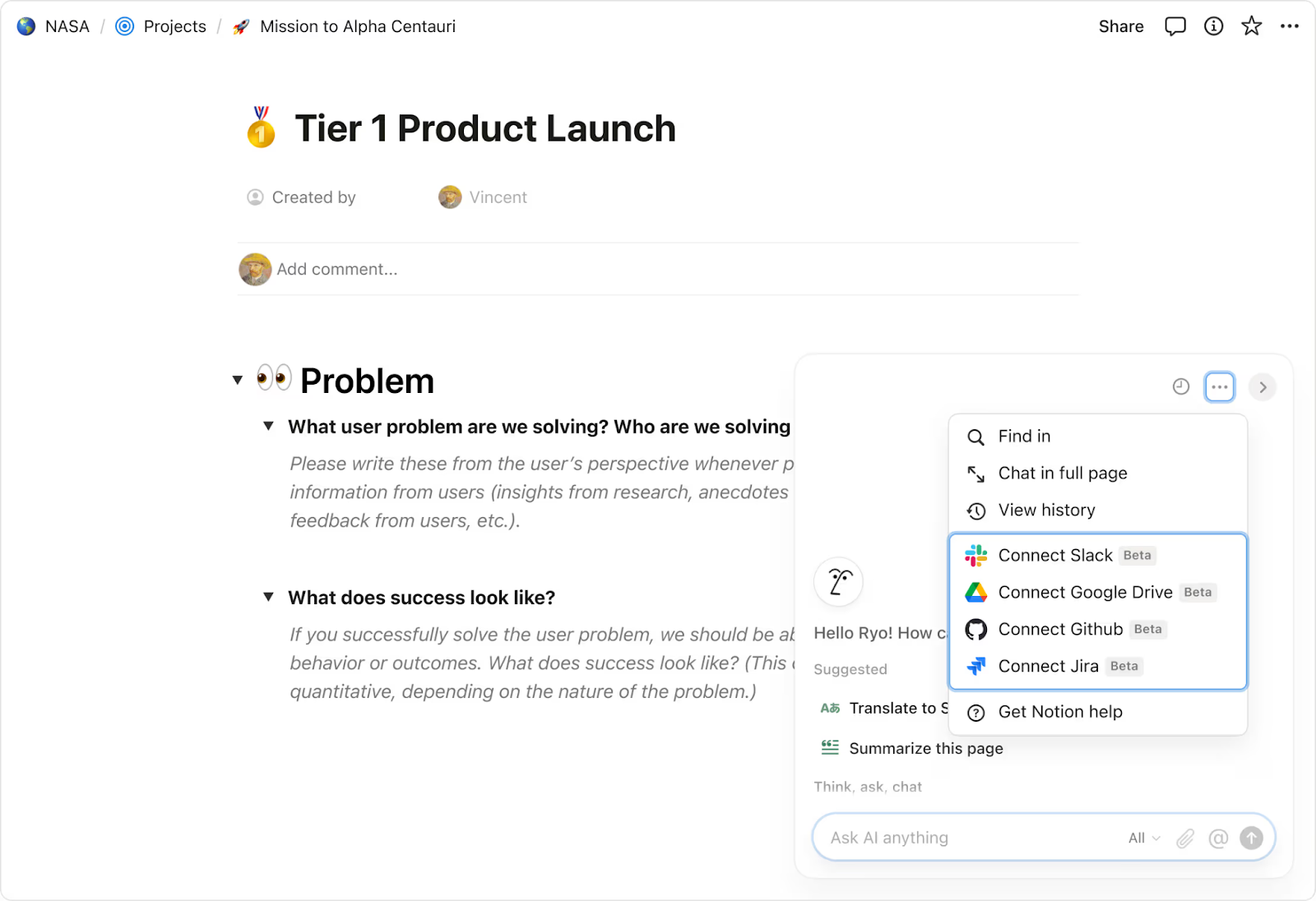
Enterprises: Extend visibility and security with tools like Panther
At scale, integrations shift from convenience, to visibility and control. Enterprise teams often connect Notion to tools like Panther for security monitoring or use webhooks to track workspace activity in real time, effectively turning Notion into an auditable system of record. These integrations can feed into SIEM tools, internal dashboards, or trigger alerts when sensitive content is accessed or changed.
At this level, automations and integration become part of your compliance, observability, and risk management stack.
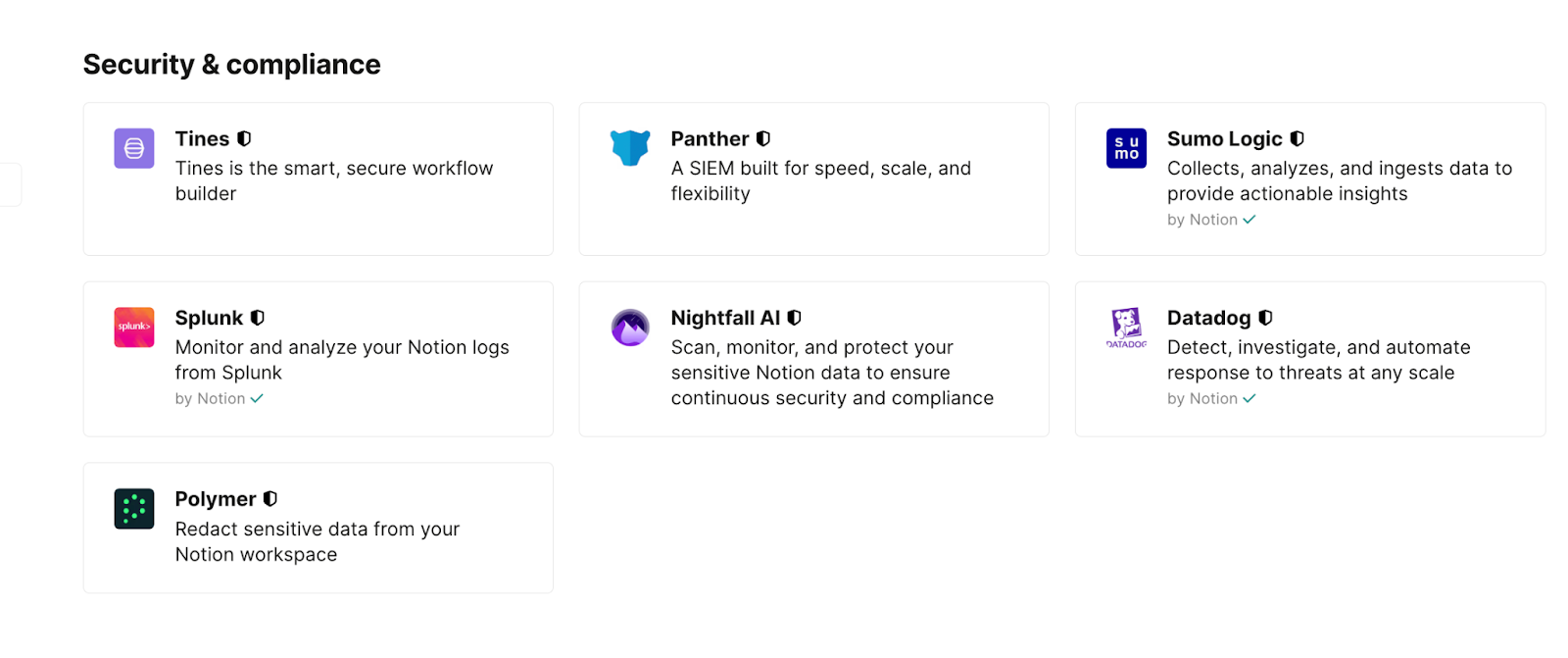
Everything relevant for SMBs - SSO, third-party tools, Notion AI, automation triggers - still applies here. In fact, the value increases at scale because these systems now support hundreds or even thousands of people.
Conclusion: Build what works today - and scales tomorrow
The biggest mistakes we see in Notion workspaces aren’t based on the platform’s technical limitations - they’re most often based on the way users have architected them. Systems built without a plan or intention get harder to fix the longer you wait.
The fundamentals don’t change: every team needs clarity, structure, and the right level of access and ownership to keep data safe and systems well organized. But how you apply those principles should shift as you grow.
Startups need simplicity. SMBs need structure. Enterprises need governance. When used right, Notion can offer all these.
Knowing where you are - and where you’re headed - is the first step to building intentionally.
This 4-part guide gives you the blueprint: what stays the same, what needs to change, and where to draw the line between flexibility and control. For SMBs and Enterprises, it’s not uncommon to bring in a Notion consultant or implementation partner to help make those calls - and to build the system right the first time. If you need an expert, get in touch with…
Regardless of size, though, build with intention. Scale smart and don’t wait until you have to rebuild.
If you’d like to learn more about Notion, head over to our article outlining all the basics. If you didn’t catch the other 3 parts of this four part series, find them here:
- PART 1: Internal documentation systems (SOPs, ops docs)
- PART 2: Core workflows (projects, OKRs)
- PART 3: Permissions and security
- PART 4: Automations and integrations
Want to learn more about internal tools and how to build them? Check out our sections on low-code tools like Notion and Airtable, or developer tools like Retool and Windmill.